Answer:
The following Destinations are supported for Public Folder migration projects:
- Public Folders
- Shared Mailboxes
- If migrating to Public Folders, then the steps in the relevant Public Folder migration guide should be followed. As an example, here is the migration guide for migrating from On-Premises Exchange to Office 365 KB004927.
- If migrating to Shared Mailboxes, then the steps in the relevant Public Folder migration guide should still be followed. However, the “Prepare Destination Environment” steps will be different. The Shared Mailbox will need to be created on the Destination, prior to migration. The steps to create these are defined in the following TechNet article here.
- If migrating to a Shared Mailbox, the admin account being used for the migration must have a valid mailbox, an assigned license for that mailbox, and full access permissions to the shared mailbox.
When migrating to Shared Mailboxes, the project Advanced Option for Destination Settings needs to be changed to Shared Mailbox, from the default setting of Public Folder as shown in the screenshot below:
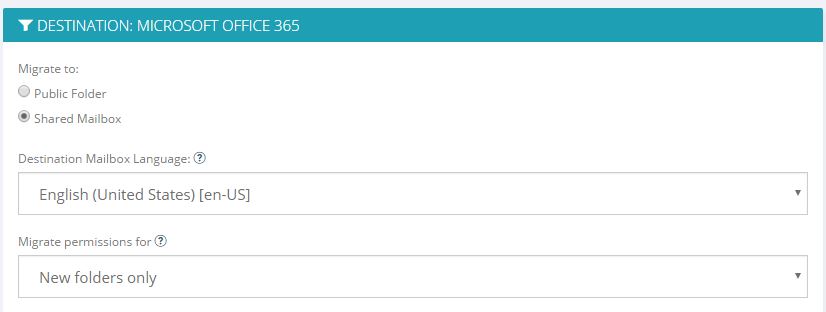
In addition, in order to migrate Public Folder permissions to a shared mailbox, this Advanced Option must be added: MustMigrateAllPermissions=1. This Advanced Option allows you to migrate all folder permissions, not only the system folders when migrating from Exchange 2010+ mailboxes where, by default, only systems folder permissions are migrated. A Public Folder to shared mailbox migration can also be used to migrate the permissions. For more information, see How do I migrate mailbox folder permissions for user-created folders?
Notes:
- Shared Mailboxes on Office 365 have a mailbox size limit of 50GB. Therefore, if the Source Public Folders are larger than 50GB, then a prerequisite to migration will be to split up the Source Public Folder structure into smaller Public Folders, create the necessary number of Shared Mailboxes on the Destination, and then add the Public Folders into the project.
- When adding the Public Folders to your project, both the Source root folder and the Destination email address of the Shared Mailbox will need to be set.